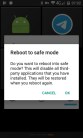Some (crazy) people (like me) still use their Network Radio as a regular telephone:
use the dial pad to give mom a call or in my case I leave my smartphone at home during hikes and just take the radio with me and use it as and emergency backup if necessary.
Or hide contacts away from apps stealing your contacts information
Even though we are not having any problem sharing our mobile number with all third parties, people in our phone book might have.
On my Inrico T320 the dialpad is still active, so when I press “4” on my keypad, the dialer opens and displays “4”. Pretty annoying. especially because this often happens by accident.
There’s a work around for both problems listed above:
1. Disable your phone Dialer (Contacts & Messaging)
Settings –> apps –> show system apps –>Phone –> disable
2. Install Open Contacts:
the APK can be found here.
After installing you wil be ask to grant permission for app overlay 2 times, just accept it.
In my case the connection with Vysor disconnected, but was resored after a USB reconnect.
Manually add your contacts or import from vCard files.
Open Contacts – Developer Description
Hide contacts away from apps stealing your contacts information
Even though we are not having any problem sharing our mobile number with all third parties, people in our phone book might have. We should not be sharing their contact information online. So, keep your contacts safe in a different database. This app saves contacts in its own database seperate from android contacts. This way no other app would be able to access contacts. Can be used in place of your default phone(dialer) app. It can import contacts from vCard files. So we can export Android contacts and import into this app. Maintains call log as well coz Android call log app would not be able to show name of contact. Also shows the person’s name upon recieving call